export your excel tables to CATIA V5
Quick and easy way to make your tables
Have you ever tried to create and edit CATIA tables? If so, you already know that they are a bit … rigid. Although everything works as it should, process of creation and edition is not as effective as in other editors like Excel. You can’t use arrows to navigate to desired cell, you can’t press ENTER or TAB key to move to next cell and no copy & paste of data within your table is allowed. Solution is however quite easy. Prepare your table in Excel and when you are ready, export it to CATIA. With this application you can do it.
Main Features
- Export of excel selection to CATIA Drawing
- Merged areas (cells) are supported
- You can define table dimensions
Small Application Guide
Create table in Excel and select area you want to export. Click "Export Selection" button. In a following confirmation window you see some basic info about your selection (workbook name, worksheet name, selection address). Confirm with "Continue" button.
You can define dimensions in top left edge of your table. If top and left edge of selection contains numbers only and corner (top left) cell is empty, then option “Use top & left edge of selection as table dimensions” in a Confirmation window option becomes active.
Gallery
How it looks like
Simple user interface with one Export Selection button. As a guidance there is also a picture with some basic instructions about tables.
Please leave a comment ...
If you like / dislike any of our applications, your constructive feedback is always welcomed. Please leave your comment or suggestion and help us with future development. Now, go ahead, Your Opinion Matters!
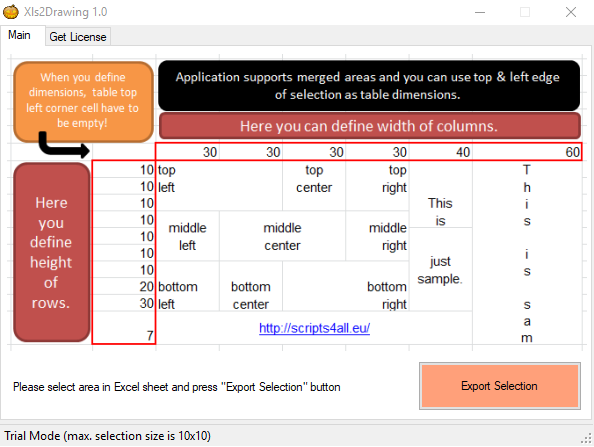
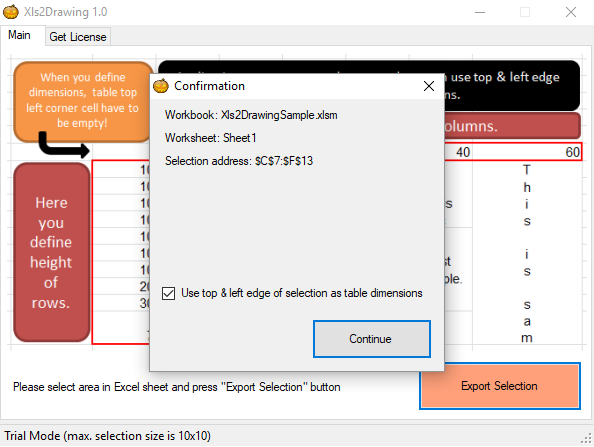
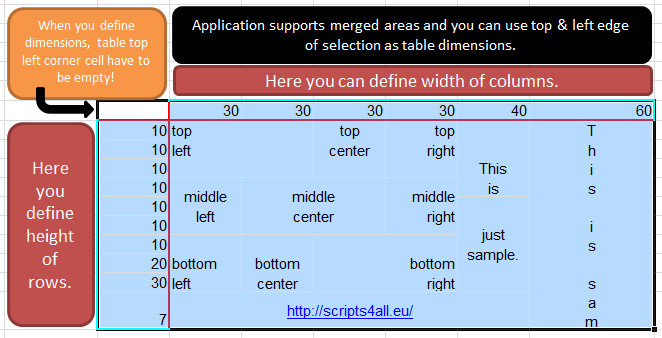
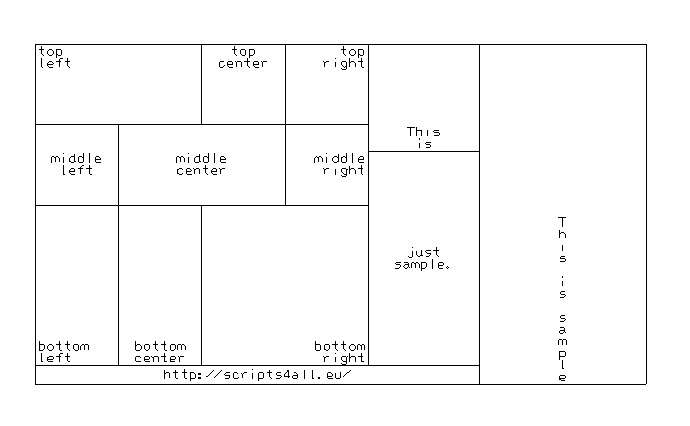
Hi! When I am clicking “Continue” button I get prompt window “Catia is not running”. But Catia is running and the app showing good source of excel table….
Hallo, MaschinenID ist:
FQAOU3-Q0RT0C-75LY4E-OOOFT2